
Searching the Clients Hub
You can narrow down your client list or search for a specific client using the Search box on the ribbon.-
Click the down arrow next to the Search By box and find the search option you want to use. By default, the Search By option is set to "Last Name." You can choose to search by any of the following:
- Client Number
- First Name
- Last Name
- Company Name
- Email Address
- City
- Zip Code
- Phone Number
- Client Status
- Client Group
-
Depending on the option you chose in step 1, you will see either a drop-down list of search criteria or a space to type something in. Choose or type in your criteria and then press Enter.
-
All clients matching your criteria will be shown. Locate the correct client and double-click to open their client record. You can then view, modify, or delete any information you want.
-
To see your entire client list on the hub again, clear anything that has been entered in the criteria space and press Enter again.
| TIP! Just type in the first couple of characters and press Enter. Stratus will display all clients with names beginning with those characters. For example, typing in "Jo" will display all clients with names Johnson, Jones, Jordan, etc.. |
Refer to the Clients Hub topic for tips on using the Clients hub.
Using the Client Search Tool
-
Go to File > Client Search to open the search tool.
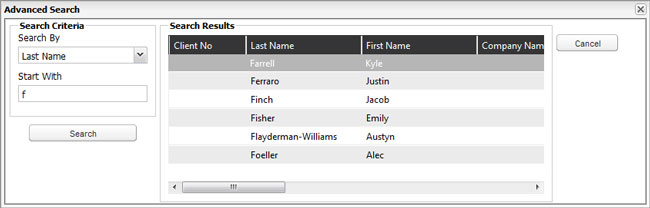
-
Choose a Search By option, enter your criteria, and click Search.
-
Double-click the correct client in the list to open it.