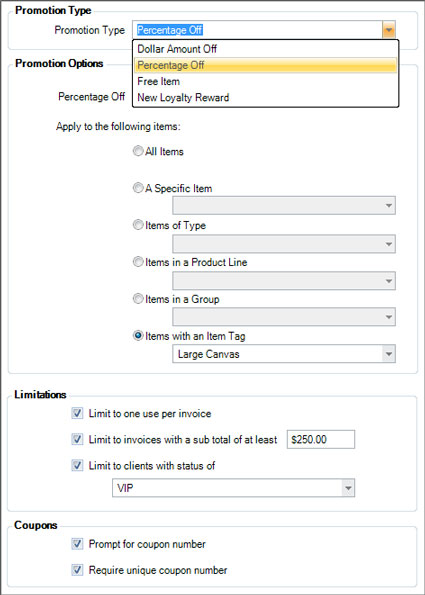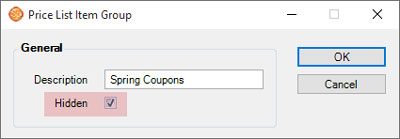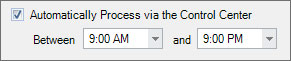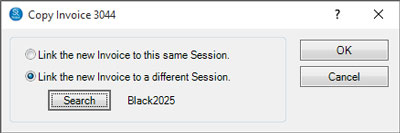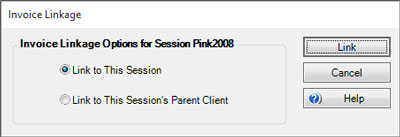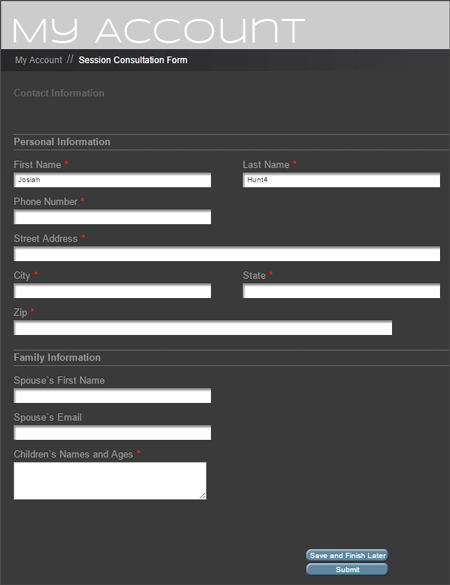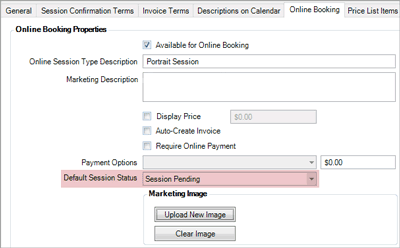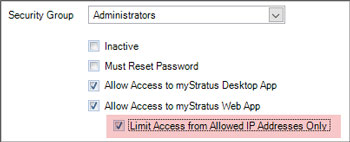Related Links
+ Downloads
+ Knowledge Base
+ Technical Support Center
Applies To
| Spectra: | |||||
| InSpired | |||||
| myStratus | |||||
Article Information
Reference #: RN 2016V1R2
Author: Tech Support
Created: 04.06.16
Last Revised: 04.11.2016
Release Notes:
myStratus/Spectra 2016
Volume 1 SR 2
Summary
Preview Release (SR1): March 9, 2016
Official Release (SR2): April 12, 2016
New or Enhanced Features
The following features have been added or enhanced in myStratus Desktop 2016 and Spectra 2016:
| Feature | Description | ||||||||||||||||||||||||||||
| New Printing Workflow | Do you print some or all of your work in house? You can now print directly from Spectra/myStratus to any printer that has a Windows driver! The new Printing Workflow features create a comprehensive and robust print/production cycle. Your printing workflow begins with an order (invoice or production order). Each item on the order is processed according to the render profile you've assigned to it in your price list. The rendering process creates the final output images and sends them to the appropriate printer (or hotfolder). The components of the printing workflow include:
We've created a flowchart that gives a great overview of how the printing workflow is structured and shows how all the pieces fit together. Take a look at the links below to learn more. + Printing Workflow Flowchart |
||||||||||||||||||||||||||||
| Render Profile Enhancements | We've made it easier to set up and manage your render profiles by improving and relocating the maintenance screen. You'll now find it in Digital section of the Maintenance menu. We've also included presets for the most common rendering scenarios – just tell us what you want to do and we'll make most of the choices for you! |
||||||||||||||||||||||||||||
| Cropping Tool | The cropping tool has been completely redesigned! Instead of drawing a crop box on top of your image, you now move and zoom the image within the crop boundaries. The new cropping tool has it's own set of tools and hot keys that make it easy to quickly crop all the image in session. You can also include guidelines for consistent cropping (optional).
|
||||||||||||||||||||||||||||
| Green Screen (Chroma Key) | If you use green screen (chroma key) photography in your studio, you can now prepare these images right from Spectra/myStratus (along with a third-party Photoshop plugin), creating PNG images with a transparent background. You can also use the Digital Template Builder to create many different backgrounds to layer with your images.
The Retouch tool on the Workflow ribbon has a new option to Edit Chroma Key Image. This will create a PNG from the hi-res file and open it in Photoshop so you can remove the background with your Photoshop plug-in. Save the image as a PNG with transparency and the new preview will have a transparent background, ready to be layered over the special backgrounds you've created. |
||||||||||||||||||||||||||||
| Digital Template Builder | The Composite Template Builder has been renamed as the Digital Template Builder. The usage has expanded from just creating composite templates to also creating print layouts (sheets), and backgrounds (for chroma key images). There are several other enhancements, including:
|
||||||||||||||||||||||||||||
Promotional Items - New!
|
We've added a brand new item type to the price list – Promotional Items.
Use this new item type to create a variety of promotions, including percentage and dollar discounts, free items, and even loyalty rewards! Each promotional item can include usage limits, spending thresholds, and other qualifying criteria. When you choose Promotional Item as the item type, a new tab will be available for you to set up the details of the promotion.
That's not all! This new item type includes the coupon number and reporting features you need to use Groupon™ and other third-party coupon sellers. + More about promotional items |
||||||||||||||||||||||||||||
Price List Enhancements
|
We've added some new price list features and made some changes to the layout of the price list item form.
|
||||||||||||||||||||||||||||
| Trigger Enhancements | Trigger enhancements include:
|
||||||||||||||||||||||||||||
| Invoice Copy - New! | You can now easily copy an invoice! Just open the invoice and choose Copy Invoice on the File menu. You can link the new invoice to the same session or to a different session/client.
In addition, you can also choose to Relink an Invoice to a different session or simply to the client.
+ More about copying an invoice |
||||||||||||||||||||||||||||
| Preproduction Automation - New! | A new Production tab has been added to session types. This tab contains several options to automatically create preproduction orders based on the date a session is first saved, the session status, or criteria in a filter. Go to Maintenance > Session > Session Types and open a session type to see these new options. |
||||||||||||||||||||||||||||
| Other Goodies! |
|
![]()
Several additional features have been added or enhanced in myStratus Desktop 2016.
Note: Spectra does NOT included these features.
| Feature | Description | ||||||||||||||
| Web Forms - NEW! | Use myStratus to create forms for your clients to fill out online! Create questionnaires, contracts, contact information forms, feedback forms, and more!
Web form features include:
TIP! If you're not using web forms, the Web Forms tab can be hidden on both your clients and your sessions. Choose that setting on the Clients and Sessions tabs in Company Preferences. |
||||||||||||||
| Online Booking Enhancement | We've added a new Default Session Status option for sessions booked online. Sessions booked online will automatically have this status. Set this up for each online session type in Maintenance > Session > Session Types.
|
||||||||||||||
| Stratus Security | A new user security setting is available to Limit Access from Allowed IP Addresses Only for individual users.
This setting is located on the Account tab in Maintenance > General > Users. If checked, the user would be able to use the Stratus Web app ONLY if they're coming from an authorized IP address, maintained in Preferences > Firewall Preferences. Basically, you can use this setting to prevent a user from using the web to access your data from home, but still allow them to use it at your studio. |
||||||||||||||
| myStratus Web Enhancements |
|
Fixed Issues
The following issues have been fixed in this release:
| Issue ID | Keywords | Description |
| 4558 | Enterprise Locations | [Enterprise Version only] The Locations menu may appear even when the logged in user belongs to only one location. Resolved. |
| 4716 | Printing | Printing from a hub in landscape will print in portrait. Resolved. |
| 4882 | Production | Cannot delete product options from a production order once it has been saved. Resolved. |
| 4912 | Client Groups | [Enterprise Version only] The Add Clients to a Group wizard may not display all client groups. Resolved. |
| 4913 | Invoices | The client's Total Accounts Receivable may not get updated when a payment is added to an invoice. Resolved. |
| 4935 | [Enterprise Version Only] An incoming email record may be created at the wrong location if the From Address exists on a client record at another location. Resolved. | |
| 4963 | Dashboard | [Stratus Only] The Dashboard does not display data for overall performance when graph is clicked. Resolved. |
| 4964 | Reports | Payment Posting reports may have some incorrect formatting for non-US locales. Resolved. |
| 4974 | Price List Maintenance | Copying a price list group may produce an error. Resolved. |
| 4978 | Security Groups | [SQL Version Only] The Security Group maintenance form may not list the users. Resolved. |
| 4980 | OnLocation | Checking in an OnLocation database may produce an error. Resolved. |
| 4982 | Reports | Running a Commission report with a filter selected may produce an error. Resolved. |
| 4983 | Replying to an email may produce an error. Resolved. | |
| 4991 | Users | [Enterprise Version only] The Location Access setting in the User Maintenance Detail form may inadvertently change to "User has access to all locations." Resolved. |
| 4994 | Invoices | A write off may not show the correct balance on the originating invoice. Resolved. |
| 4995 | Phone Calls | [SQL Version only] Phone call records may disappear from Calls hub when completed with today's date. Resolved. |
| 5000 | Sessions | The image archiving process fails when "Advance Status" is selected. Resolved. |
| 5007 | Dashboard | A user may not be able to view Dashboard reports even if they have permission according to a security group. Resolved. |
| 5010 | SMS Messages | [SQL Version only] Incoming SMS messages may link to wrong client. Resolved. |
| 5016 | Company Preferences | The default appointment color may not save in Company Preferences. Resolved. |
| 5042 | Triggers | Attachment settings may be lost when saving a trigger. Resolved. |
Additional Information
Spectra Users
Spectra 2016 is available to all Spectra customers with a current maintenance plan.
+ Download Spectra 2016
+ Read more about Spectra software updates and upgrades
myStratus Desktop Users
myStratus 2016 is a free upgrade with your subscription. We will begin updating myStratus accounts next week. You will receive an email with your scheduled conversion date. If you use the myStratus Desktop App, you will be prompted to download the 2016 version the first time you log in after your conversion.
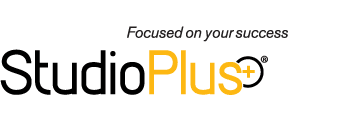

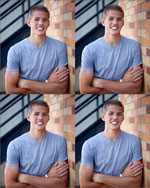 Print Layouts (New) - A print layout is used to take a single image (or composite) and lay it out multiple times on a single sheet of paper. Examples would include a sheet of two 5x7s, three 4x6s, four 4x5s, or a sheet of wallets. When you order these products, the software will automatically lay out the image on the sheet before printing it!
Print Layouts (New) - A print layout is used to take a single image (or composite) and lay it out multiple times on a single sheet of paper. Examples would include a sheet of two 5x7s, three 4x6s, four 4x5s, or a sheet of wallets. When you order these products, the software will automatically lay out the image on the sheet before printing it!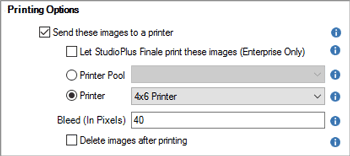
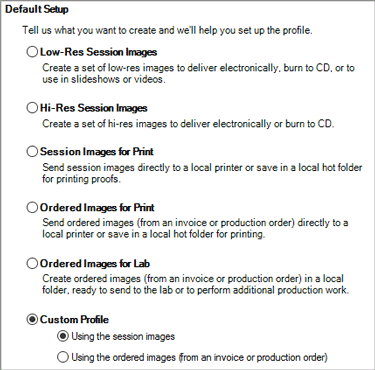
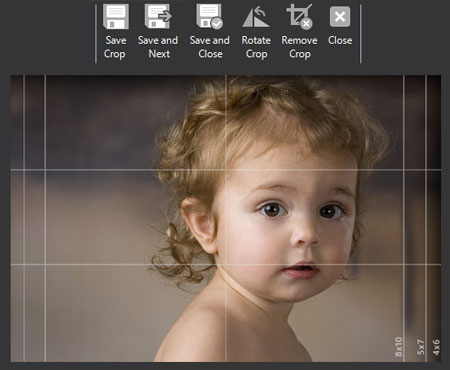

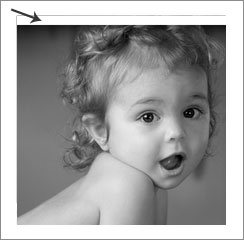 prevents accidental white space issues in your composites. If False, an image can be moved or resized in such a way that the drop zone is not completely filled.
prevents accidental white space issues in your composites. If False, an image can be moved or resized in such a way that the drop zone is not completely filled.