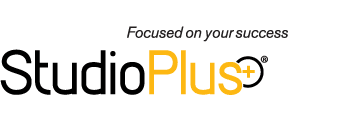Related Links
+ Training Videos
+ All Documentation
Video Applies To
| Spectra: | |
| myStratus: | |
Video Information
Reference #: SPTV 4-104
Created: 00.00.00
Last Revised: 00.00.00
Retouch, Produce, Archive and Delete
Organize your post-sale workflow by learning how to link with your image editing software and how to use production orders.
![]() Please note: Because we are continually updating our library of training videos as new versions of our software are released, this video will likely show an older or newer version of StudioPlus Spectra/myStratus than you have installed. Don't worry! The video will still give you a great overview of this feature.
Please note: Because we are continually updating our library of training videos as new versions of our software are released, this video will likely show an older or newer version of StudioPlus Spectra/myStratus than you have installed. Don't worry! The video will still give you a great overview of this feature.
Outline:
- Post-Sale Production
- Create production order to track order fulfillment
- Retouching
- Producing
- Sending to the lab
- Packaging
- Order pickup
- Track completion of the image workflow
- Image web upload
- Final image archive
- Image deletion
- Create production order to track order fulfillment
- Setup
- Set image editing software
- Select CD burning option
- Windows XP
- OR any CD burning tool that enables the CD for drag and drop
- Create a New Production Order
- Automatically
- Manually
- From invoice
- From digital workflow
- Advance session status
- Upload to web
- Archive images
- Retouch
- Hi-res image copied to retouched image folder
- Opened in Photoshop
- StudioPlus retouching window appears
- Hi-res image copied to retouched image folder
- Produce
- Render or print in-house
- Send images to lab
- Select images
- Create CD/DVD or FTP to lab
- Images put in order number folder
- Include a purchase order PDF or XML file
- Advance the status
- Start export to send
- Archive
- Click the "Archive Images" button
- Select images
- Select multiple sessions to archive
- Create a CD/DVD or archive to folder
- Images archived in session folder
- Summary text file
- Advance the status
- Click the "Archive Images" button
- Delete
- Delete image button
- Select images to delete
- Delete does not move images to recycling bin but permanently deletes them from the hard drive
- Advance session status to complete session
Additional Information
» Next video - "Printing Contact and Proof Sheets"
» Spectra Training Checklist
» Online Help topic(s) - Retouching Images, Producing Images, Archiving Images, Deleting Images