(available in ![]()
![]()
![]()
![]() )
)
The Client List and Labels feature allows you to print a client list, client mailing label, or account label based on either a predefined filter, client group, or marketing plan.
Client Lists - The client list prints a client name, number, address, and home phone for each client in a client group, filter, or marketing plan.
Mailing Labels - Mailing labels print the client name and address for each client in a client group, filter, or marketing plan. Note: Labels are printed in a standard Avery 5160 format.
Account Labels - Account labels print the client name, number, address, and home phone for each client in a client group, filter, or marketing plan. Note: Labels are printed in a standard Avery 5160 format.
Go to Reports
> Lists and Labels > Client List and Labels.
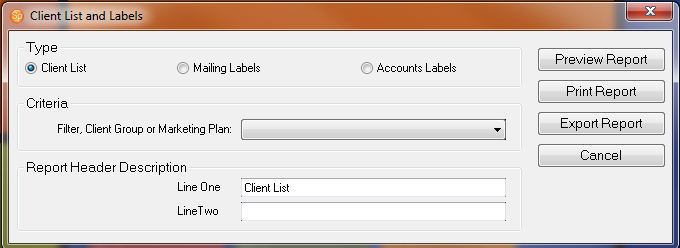
Select the Type, either Client List, Mailing Labels, or Account Labels.
Then select the Criteria based on a filter, client group, or marketing plan.
If you're a printing a client list, type in or modify the Report Header Description.
If you are printing a client list using a "Client
with Family Members" type of filter, you can choose whether to
display the main contact client name or the name of a family member.
For more information about creating various types of filters (i.e.,
"Client with Family Members"), refer to "Using
the Filter Builder."
If you're printing labels, select the label format.
Then click Preview Report to see a preview.
You can print the report or export it.