(available in ![]()
![]() )
)
 |
HERE'S A FLASH FOR YOU!
What is a production order? A production order is used to order prints from the lab or other products from your vendors. Where an invoice is used to record your client's order with you, production orders are used to record the orders you place with your labs/vendors to fulfill your client's order. A single invoice may contain several production orders according to the number of vendors needed to fulfill the client's order. |
Spectra makes it easy for you to create one or more production orders from an invoice. Production statuses can help you keep track of your production orders. You can even create a unique set of production statuses for each of your order types.
To set up production statuses, go to Maintenance > Production > Production Statuses.
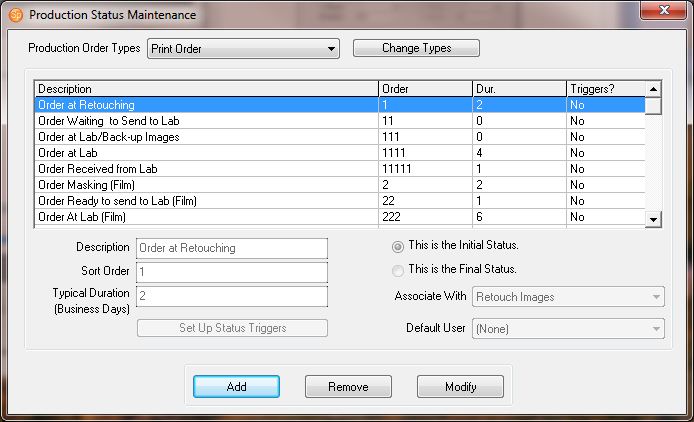
Production Status Maintenance
The upper portion of the Production Status Maintenance window contains a list of the steps in the production status cycle for the selected order type, including a description of the step, the order of the step, how long the step lasts, and whether the step is the initial or final step in the cycle.
Your installed version of Spectra includes several sample order types with sample status tracks. Feel free to customize them to your own needs.
Click Change Types (at the top) to modify or add order types. See the "Production Order Types" topic for more information.
Click Add, Modify, or Remove (at the bottom) to make changes to the set of production statuses for a particular order type.
The bottom portion of the window is where the statuses (or steps) in your production cycle are actually defined. To create a new status, click Add. To modify an existing status, highlight it and click Modify.
Description - Enter the description of the status you're creating.
Sort Order - Enter a sequential number (01, 02, 03, 04, etc.) that corresponds to when this step occurs in your session status cycle. Spectra will display statuses based upon the sort order you assign to them. Do not duplicate numbers in the sort order! However, you may create your statuses in any order, as long as the correct Sort Order is assigned to each status.
Typical Duration - Enter the length of time – in business days – this step usually takes. Spectra will use the duration to calculate the due date for this status. However, this date can be manually adjusted when the status of an individual production order is advanced.
 |
HERE'S A FLASH FOR YOU!
When calculating status due dates, Spectra equates "business days" with the days that have been chosen as "Days of the Work Week" on the Calendar page in Studio Preferences. Spectra will count each day of your work week as a business day, including weekends if selected. |
Initial/Final Status - Your production cycle must have one step (and one step only!) that you name as the Initial Status and one step (and one step only!) that you name as the Final Status. Select this option for the appropriate status by clicking the dot in front of the option. To change which step is the initial status, simply create or modify the NEW initial status and select Initial Status. If another step had been defined as the initial status, Spectra will automatically re-assign the initial status to the new step that you've selected. The process works the same for changing which step is the final status.
Associate With - You can associate each production status with a specific stage of Spectra's digital workflow. Each production order with this status will appear in the appropriate stage on the Workflow hub. See the "Setting up your Digital Workflow in Spectra" topic of the “Digital Workflow” chapter for more information.
Default User - You can set the default user who will usually be assigned this status step. The user can be changed on any status change window, but the user chosen here will appear by default.
Once the production order status cycle has been defined, you can track the status of each production order as shown below:
To change the status of a production order, click the Change Status ("...") button to the right of the status line. The following screen appears:
Production Order Status Change
Current Status - The current status of the production order.
Date Completed - Defaults to the current date. Click the down arrow to modify the date.
Change To Status - Click the down arrow and select the new status from the drop-down list.
Due Date - Spectra will calculate the due date of the new status based on the typical duration of this status as defined in Production Status Maintenance. Click the down arrow to modify the date, if desired.
Status Updated By - If someone other than the user who is currently logged into Spectra is completing this step, click the down arrow and select the correct user.
Production orders are related to their associated invoice. Production order are listed on the Production tab of the associated client, session, and invoice. A history of all status changes for the production order is kept on the Status Notes tab of the Production Order record.
You may also want to set up triggers for one or more of your production statuses. Triggers can automatically create tasks or initiate a variety of communications when a production status is changed. Set up your production status triggers in Maintenance > Production > Production Status Triggers. For more information on using triggers throughout Spectra, please see the "Triggers" topic in the "Spectra Tools" chapter.