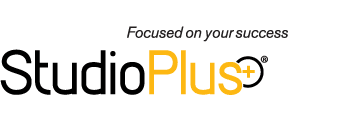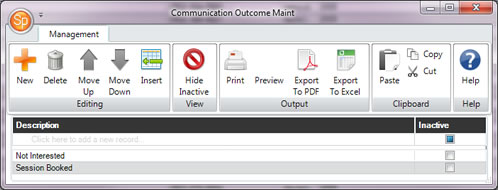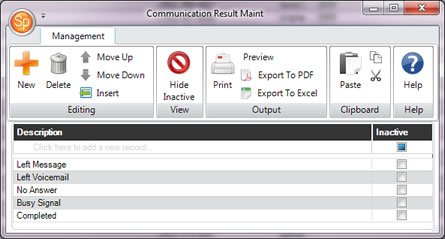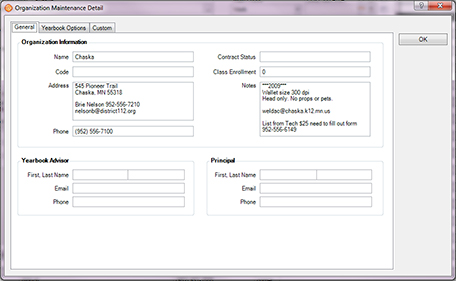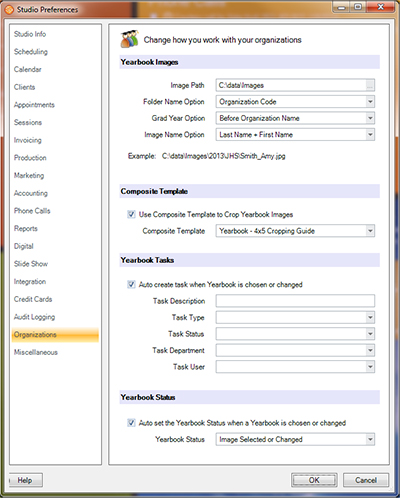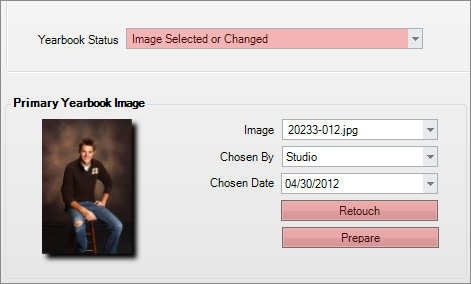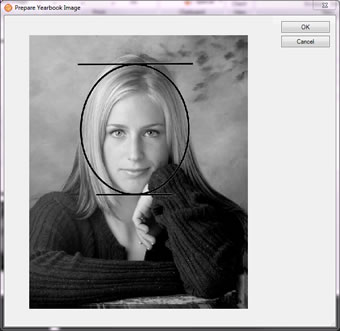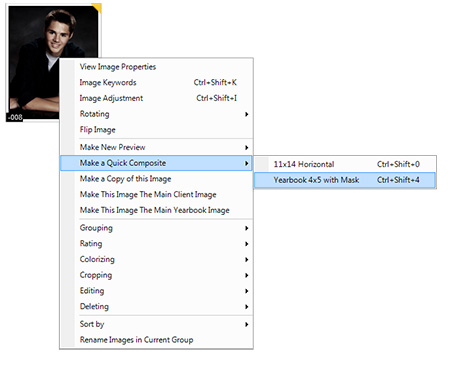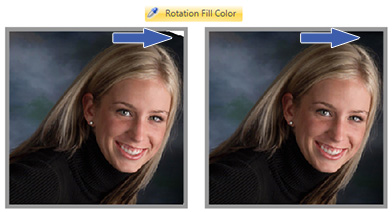Related Links
+ Downloads
+ Knowledge Base
+ Technical Support Center
Applies To
| Spectra: | |||||
| InSpired | |||||
Article Information
Reference #: RN 2012v1r3
Author:
Tech Support
Created: 04.26.12
Last Revised: 02.28.13
Release Notes: Spectra 2012 Volume 1 SR 3
Summary
Release Date: May 15, 2012
New or Enhanced Features
Spectra 2012 Volume 1 Service Release 3 (SR3) includes some great enhancements specifically designed for studios that perform high school senior photography. In addition to these great new features, check out the list below to find some other enhancements that we wanted to deliver to you right away to ensure that 2012 is your best year ever!
| Enhancement | Description |
| New Yearbook Tracking and Delivery Process | In essence, the process to track and deliver yearbook images has been broken down into multiple steps: Step #1 - Selecting the yearbook pose. The selection can either take place by the student via InSpiredByYou.com or by an employee within the studio. Spectra can then be set up to automatically set a yearbook selection status or create a task and assign it to an individual or department indicating the image has been selected and is now waiting to be prepared. Step #2 - Preparing the image. Once the image has been selected it needs to be prepared for the school, and Spectra is going to make it easy. Open the desired session and click the Organization tab. You’ll have the opportunity to Retouch the image in Photoshop, and then click the new Prepare button. This Prepare button will open the image with an overlay mask so you can zoom, position, and crop the image according to the school's standards. When you click OK, Spectra will render out a new image, according to the school's specifications, and will then store it in a new folder dedicated to this school. Step #3 - Delivering the yearbook images. The existing Make a Yearbook CD tool has been modified to pull all the new rendered images from the new organization yearbook folder. |
| New Maintenance Screens | The following Spectra maintenance screens have been added or updated: » Communication Outcomes - Use communication outcomes to track the outcome of a sales call. For example, did the client book a session, are they interested but not now, or did they just say “No.”
» Communication Results - Use communication results to track the result of a call (i.e., "no answer," "busy signal," "left voicemail," etc.).
» Yearbook Status - Use to track the status of a yearbook selection (i.e., "YB selected," "YB prepared," or "YB sent"). » Composite Template Quick Picks - Use quick picks in the digital workflow to quickly take a single image and drop it into a composite template. Up to ten quick picks can also be assigned to hot keys. » Organization (Updated) - This screen has been completely redone. On the General tab, new fields have been added for contract status, class enrollment, and contact information. The Yearbook Options tab contains image specs (DPI, image mask, etc.) and selection cutoff dates. The Custom tab contains over 25 custom fields to be used as needed.
» Custom Labels (Updated) - Many new custom fields have been added to the Organization Maintenance screen. You can set those custom labels here. |
| Studio Preferences - New Organization Page | A new Organization page has been added to Studio Preferences, giving you many more options to enhance the yearbook tracking process. The following options have been added: » Image Path - This is a shared folder on the server where all the organization yearbook folders will go. » Folder Name Option - Choose options for naming the yearbook folder. » Grad Year Option - Choose whether or not to have Spectra create a subfolder for the graduation year and decide whether it should come before or after the organization folder. » Composite Template - Choose a default composite template that should be used for all yearbook croppings. (Note: You can select another template at the organization level to override this default for a specific organization.) » Auto Create Tasks - Choose to have Spectra automatically create a task assigned to an individual or department whenever a yearbook selection has been made or changed. » Auto Set Yearbook Status - Choose to have Spectra automatically set the yearbook status whenever a yearbook selection has been made or changed.
|
| Studio Preferences - New Duplicate Search Option | You can have Spectra check to see if a client is a potential duplicate if the Client Student ID and Organization matches another client. |
| User Preferences - New Options | Users now have the ability to turn off task alerts and/or email alerts. Make these selections on the General tab in User Preferences. |
| Phone Calls - New Fields | Two new combo fields have been added to the phone call form to help track your phone call marketing effectiveness, Communication Outcome and Communication Result. |
| Client > Organization Tab - New Options | » A new Student ID field has been added to the Client > Organization tab. You can use this field with a new duplicate search option to find duplicate clients based on Student ID and Organization. » A View button has been added to this tab that allows you to view additional organization information.
|
| Session > Organization Tab - New Options | » The new Student ID field is visible on the Session > Organization tab. » A View button has been added that allows you to view additional organization information. » The secondary yearbook selection will now only be displayed if that option has been set on the Yearbook Options tab in Organization Maintenance. » A new Yearbook Status combo-box has been added. Now when you save a session with a new yearbook pose, Spectra will automatically create a task or set the yearbook status based on the options you've set up on the Organization page in Studio Preferences. Also, If a yearbook selection has changed, and if a previously selected yearbook image was saved to the yearbook images folder, it will be deleted.
» A Retouch button has been added that will copy the hi-res image into the retouched folder and then open that image in PhotoShop. » A Prepare button has been added that will open either the retouched or the hi-res image in a new composite window. Here the image can be resized and positioned. Clicking OK will render out a new final image according to the organization specifications and save it in the new organization yearbook images folder.
|
| Yearbook Cropping Templates | A new composite template group called "Yearbook Guides" has been added. It contains several sample cropping templates to use as you implement the new yearbook process. |
| Reporting Enhancements | » There is new information on the Organization List report. » The Yearbook Report will now pull the preview images from the organization's yearbook images folder. |
| Additional User Security Options | You now have the ability to prevent users from changing the Import Images settings. You can also prevent users from changing tasks that were not created by or assigned to them. |
| Make Yearbook CD Process Modified | The Make Yearbook CD tool will now pull images from the yearbook images folder. |
| Updated Client Import Wizard | The Client Import Wizard has been completely updated. A new feature has been added that will search for duplicate clients as they are being imported, giving you the option to import them into a separate group or to not import them at all. |
| Communication Wizard Enhancement | When creating a group of phone call records using the Communication Wizard, you can now choose to distribute the calls evenly to multiple users. + More about creating phone calls using the Communication Wizard |
| Digital Workflow Enhancements | The following enhancements have been made to the digital workflow: » Composite Template Quick Picks - You can now highlight one or more images and quickly turn them into single-image composite(s). Either right-click on the image and select a quick pick from the menu, or press the desired hot key. Quick picks are set up using the new Composite Template Quick Picks Maintenance screen.
» Enhanced Rotations - The tools for rotating an image within a drop zone or for rotating a text layer have been removed from the Composite Template ribbon. Now, simply click on image within the drop zone (or click on a text layer), hold down the ALT key, and then click-and-drag the image to rotate it. » Enhanced Zoom - The sensitivy of the zoom tool when using your mouse wheel has been increased. » Rotation Fill Color - A new color-chooser has been added to the ribbon that allows you to click on a nearby color to fill any gaps that have been left in the corner(s) after rotating an image.
|
Fixed Issues
The following issues have been fixed in this release:
| Issue ID | Keywords | Description |
| 785 | SMS Texts | Message does not get sent when '&' character is included in the body. Resolved. |
| 808 | Calendar | Google appointments (non-recurring) that span more than one day do not sync to Spectra. These appointments will now sync, but will only show on the first day. This is because Spectra cannot support appointments that span multiple days. |
| 878 | SMS Texts | When merging a payment type form letter to an SMS text message, fields may not merge. Resolved. |
| 879 | Status Triggers | Status Trigger maintenance may show incorrect form letter types. Resolved. |
| 898 | Calendar | Creating an all-day recurring appointment in Google or on a mobile device may cause an error in Google syncing. Resolved. |
| 909 | Settings | Settings.xml contains incorrect version number. Resolved. |
| 964 | Sessions | Printing a session label may generate an error. Resolved. |
| 965 | Status Triggers | Status Trigger maintenance may not save the selected email. Resolved. |
| 966 | Sessions | When opening a session record, the outside location information may not be displayed. Resolved. |
| 973 | Payments | More than one payment record may be created for payment plans scheduled for the last day of the month. Resolved. |
| 978 | Communication Wizard | In the Communication Wizard, only client type filters are displayed. Resolved. |
| 980 | Studio Preferences | The Digital page in Studio Preferences does not allow users to delete sub-folder names. Resolved. |
| 981 | Communication Wizard | Client groups are not listed alphabetically in the Communication Wizard. Resolved. |
| 994 | Dashboard | Opening an appointment from a Dashboard performance panel may cause an error. Resolved. |
| 997 | Production | Sending images to the lab from a production order may cause an error. Resolved. |
| 1003 | Sending an HTML email to clients with groups may cause an error. Resolved. | |
| 1004 | Dashboard | There may be a discrepancy between a Dashboard graph and the data in the grid. Resolved. |
| 1013 | The filename for email attachments is being truncated at 50 characters. Attachments with longer filenames cannot be opened. Resolved. | |
| 1016 | Tasks | A task may not update after being modified on another workstation. Resolved. |
| 1018 | Payments | Merchant Warehouse credentials are not filling in properly in InSpiredByYou.com Preferences. Resolved. |
| 1019 | OnLocation | SQL users may be unable to check out OnLocations. Resolved. |
| 1030 | OnLocation | Logging into an OnLocation database may cause a duplicate primary key error. Resolved. |
| 1031 | Calendar | Recurring Google appointments that span more than one day do not sync to Spectra. This issue is by design since Spectra cannot support appointments that span more than one day. A modification has been made to add a note to the Google Sync Logs indicating when one of these appointments was found so the user knows the record did not sync. |
| 1071 | Vendors | Vendor maintenance does not allow the user to enter an email address. Resolved. |
| 1072 | Sessions | Deleting a session does not delete the corresponding session contract. Resolved. |
| 1087 | When emailing a receipt and invoice to a client, the invoice may not be correct. Resolved. | |
| 1093 | Communication Wizard | In the Communication Wizard, session form letter merge fields may not merge. Resolved. |
| 1095 | Sessions | Event suppliers on the Social Events tab may lose information upon hitting the tab key. Resolved. |
| 1128 | Spectra Updates | Downloaded updates may not auto-run upon starting Spectra. Resolved. |
| 1129 | Form Letters/HTML Emails | When creating a form letter or HTML email for a session, the list of social event supplier fields to choose from may be incomplete. Resolved. |
| 1130 | Workflow | When choosing to advance the status of a session during the Archive Images process, the status may not advance, but instead be blanked out. Resolved. |
| 1135 | Form Letters | Session status merge field may not translate in a form letter. Resolved. |
Additional Information
+ Read more about Spectra updates and upgrades
+ Read more about the Spectra Internet Update Utility