Using Lightroom in combination with Spectra can be a powerful tool, especially when you have sessions with lots of images or use a RAW workflow. In Spectra 2013, we’ve add several new features to make this combination even more powerful.
To best illustrate how these new enhancements work, let me walk you through a sample digital workflow using both Spectra and Lightroom.
First, use Spectra to import the RAW or Hi-Res JPEG images from the memory card into the “Raw” folder that was automatically created by Spectra for this client. This folder will contain the original “untouched” images, even if you’re not shooting in RAW (i.e., the Spectra “Raw” folder is for the untouched originals – either Hi-Res JPEG or RAW).
Second, click the new Launch Lightroom button next to the “Raw” folder on the Spectra Workflow hub. This button will launch Lightroom and open the Lightroom Import window, preset to the session’s “Raw” folder. Simply click Import. All the original files from the “Raw” folder will be imported into the Lightroom catalog.
Third, proceed with your batch pre-touching. Also, take this opportunity to rank the best images with a high ranking (and the “not-so-best” images with a low ranking) using Lightroom’s Image Ranking feature. Use the Color Label feature or Keyword feature to categorize the images into different groups.
Fourth, export the pretouched hi-res images from Lightroom to the session’s “HiRes” Spectra folder. We’ve given you an easy way to copy the “HiRes” folder path to the clipboard in order to keep the export process simple. When exporting, make sure to include the Lightroom metadata in the exported images – we’ll use that information later.
Fifth, we’ve given you an easy way to create new JPEG previews based on these pre-touched hi-res images, organize the images in Spectra, and advance the session status, all with a single click! Here is the new window that will be opened by Spectra when using the new Lightroom integration.
So what do I mean by “organize the images in Spectra”? This new Spectra feature will automatically organize your images by setting the Selected/Not Selected image flags and creating Image Groups based on the meta-data assigned in Lightroom. The meta-data options Spectra will read include Image Ratings, Color Labels, and Keywords. In addition, we allow you to predefine as many “Lightroom Metadata Presets” as you need.
For example, if you shoot weddings, you may define a set of presets such as:
- “Red” color label = Pictures of the bride
- “Yellow” color label = Pictures of the couple
- “Purple” color label = Pictures of the ceremony
- “Green” color label = Pictures of the reception
- Image rating of “5″ = Top 50 images for the slide show
- Image rating of “1″ = Images to be hidden.
Based on this preset, Spectra will be able to set the images with a Lightroom rating of “5″ to “Selected” and those with a rating of “1″ to “Hidden.” Spectra can then use all the Lightroom color labels to create image groups for the session and assign the correct images to each group. I think this will be a cool new feature and a great timesaver!
This is just one sample workflow – there are many other variations that will also be supported. More will be described in the final documentation for Spectra 2013.
Next article – The Goodie Bag!
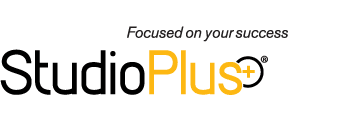



I can’t wait to try this one out. Thank you studio plus