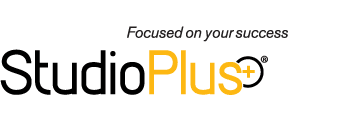Yesterday, I unveiled the new Direct Printing capabilities being added to Spectra and myStratus Desktop 2016. Today, I want to highlight some of the other digital enhancements also being added in 2016!
First, we’ve built a new cropping tool. The new tool allows you to create custom PNG overlays to use as crop guidelines for your staff. Also, the crop tool has built-in hot keys. Quickly crop, save, and move to the next image using your mouse and mouse wheel with one hand and hot key combinations with the other.
Secondly, the Render Profile maintenance form has been completely overhauled to make it simpler to set up custom rendering profiles. You’ll find the new form under Maintenance > Digital > Render Profiles. We’ve built in several default presets that make it easy for you to create some of the most common rendering profiles.
Third, the former Composite Template Builder has received a new name and some new features. It’s now called the “Digital Template Builder” and is still found under Tools > Builders. A new drop-down selector allows you to quickly toggle between your Composite Templates and Print Layouts. A new Fill Zone property has been added to drop zone layers. When set to “True,” the software will force the client’s image to fill the entire zone, preventing any white space around the edge of the image. Also, new properties have been added to both individual templates and to template groups, allowing you to specify an optional Starting Date and Ending Date. This can be a handy feature when you want to create a batch of new templates, but only want them to be available for your staff during a specific date range, like the holidays.
Finally, we’ve added Green Screen capabilities for studios that shoot with a green screen/blue screen. This feature does require you to own a third-party chroma-key knock out software or Photoshop plugin. Here’s how it works. First, import the green screen images into the workflow, just like you do all other session images. Next, click on a green screen image (or shift-click to select them all). Open the Edit Image drop-down menu on the ribbon and click the new Edit Chroma Key Image option. This will convert the hi-res JPEG image to a hi-res PNG image and open it in Photoshop, where you can use your Photoshop plug-in to knock out the green screen background. Once the knock out is complete, save the PNG and then click Done in the StudioPlus retouch window (hovering over Photoshop). The JPEG preview in our software will be updated to a PNG preview with a transparent background. You can now drag-and-drop this image into any custom made Composite Template! Cool, huh?
We hope you enjoy some of these new digital enhancements coming soon in the new 2016 versions of Spectra and myStratus Desktop 2016!