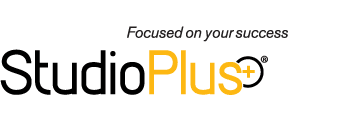As a requested feature for many years, I am thrilled to say that in our 2017 release we’ve introduced Inventory tracking! This feature will allow you to track any stock items that you sell including pre-made frames, albums, keychains, or any other merchandise.
Overview
Now you might wonder, is there any automation in this new tracking method? The automation starts as soon as you enable inventory tracking on an item with a single click!
Once tracking is enabled, then any time that item is sold on an invoice, it will be removed from your total quantity-on-hand for this item. Subsequently, if an item is returned on a credit memo, the item will also be added back into your quantity-on-hand.
We’ve also added an Inventory Adjustment Form which allows you to do two things. First, use this form to receive stock items into inventory, which will increase the quantity-on-hand level for these items. Second, use this form to make any necessary adjustments if your quantity-on-hand is out of balance (i.e. if an item is lost or stolen).
Finally, we’ve added the Inventory Quantity On-Hand report to help you keep track of your inventory items by reporting what your quantity levels are at any point in time, and even export this data to Excel!
Set up and Usage
To enable inventory tracking for a specific item, simply open the price list item and check the box to Track Inventory for this Item.
By checking this, a new tab will be added to the form for Inventory History. This tab will allow you to view all the in-flows and out-flows of this specific item. You can even double-click on a line to view its corresponding record.
Also, when enabling inventory tracking, a new button appears on the ribbon to perform an inventory adjustment. Use this form to set the initial quantity-on-hand for this item. Think of this as the starting point or your beginning balance.
This Inventory Adjustment form is powerful, so allow me to dive in a little deeper on what it can do. First, there are two ways to access this form. One way is by selecting it from the ribbon of a Price List item that is enabled for inventory tracking (as shown above), and the other way is by going to Maintenance > Price List > Inventory Adjustments. Both ways lead to the same form, it’s just two different ways to get to it.
There are multiple options that you have from within the adjustment form. The first is if you just want to use the form for basic entry of your adjustments, you can enter each item that you are adjusting as well as provide additional information pertaining to the items. The screenshot below shows one method of using the form to record a shipment of stock items that just came in. You can label the Order number from the company that shipped it as well as the vendor it came from. You can even enter in a memo for any additional information for the form. Another way that we can use this form is to record a basic adjustment to the inventory if we find that the inventory counts, or quantity-on-hand, is wrong (e.g. if an item had been damaged, etc. )
After saving this form, it will appear on the Inventory History tab of each item it lists. From that tab, you can double click the line if you want to view the form again.
This Inventory Adjustment form is powerful, so allow me to dive in a little deeper on what it can do.
Another option included on the Inventory Adjustment Form is the ability to import a spreadsheet of adjustments. By clicking Import Inventory Adjustments in the ribbon, it will give detailed instructions for how to format your spreadsheet. There are two options available for importing inventory counts. The first option is if you are just importing adjustments to the on-hand quantity that’s already in Spectra/myStratus. The second option is for if you will be importing a new total quantity-on-hand for each item. This will have Spectra/myStratus automatically adjust each of the price list items to match what is on the spreadsheet. I highly recommend using this option to set up your on-hand quantities when you first set up inventory as it will save you a ton of time!
Reporting
And what’s a new method of tracking without a new report? So, we’ve also added the Inventory Quantity On-Hand report to help you keep track of your inventory items! This report does exactly as the name implies, as it will show you a complete list of your current stock of items. We’ve even taken this report one step further so that when it’s printed out, there’s an extra column for Physical Count. Use this extra column as a worksheet to help you perform physical counts of your actual stock levels. If you find a discrepancy, then use the new Inventory adjustment form to make an adjustment in the software so the software reflects the “actual physical count” of this item.
Don’t forget about the Export to Excel button on this report form. Creating an Excel worksheet is always a very useful feature.
Summary
Many clients have asked to have this feature over the years and we’re proud to have it released with 2017! This is just another fantastic way that Spectra and myStratus can help you manage and track what happens within your studio! If you have suggestions on how to improve this new feature, please post those suggestions on our StudioPlus User Voice here. We’d love your feedback!
Click here to watch a video on Inventory
Click here to learn more about Inventory