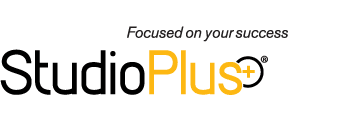Today is short and sweet, but still very important. To prepare your yearbook images properly, you must set a Composite Template for the images to use to ensure the correct formatting is followed for each individual school.
Here’s the instructions to create a Composite Template for your yearbook images:
- Go to Tools > Design Tools > Digital Template Builder > New Template.
- Set the general settings based on the requirements from your organizations.
- Click New Drop Zone and give it the same dimensions as the template.
- Save Template
You can select which template to use in one of two places:
- Maintenance > Preferences > Company Preferences > Organizations tab. Select the composite template you want to use – this will be the default template used by all organizations.
- Maintenance > Client > Organizations > ‘Open the Organization’ > Yearbook Options tab. By selecting a template here, it will override the template chosen in the Company Preferences for students in this organization only.
Now that your Composite Template(s) are set up, you can work with your clients on selecting their yearbook images. Check back later for more info.
Extra Resources