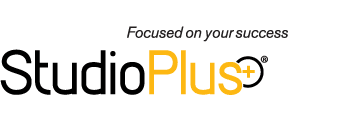Once your clients have selected their yearbook image, whether in the studio or online, now’s the time to get the image Prepared. The process of preparing a yearbook image in the yearbook workflow is meant to accomplish two things:
- The Hi-Res image for that session will be cropped and adjusted to the organization’s yearbook standards.
- The finished image will get moved to a separate folder on that computer containing only that organization’s yearbook images.
To Prepare a yearbook image, the following criteria must be met:
- The session must have images in its Hi-Res folder. This should have been done when the images were imported.
- A Composite Template must be selected for that organization in either the Organization settings > Yearbook Option tab or the Company Preferences > Organization tab. (This was covered in a previous blog post)
- The student’s Organization must have both DPI and Image Height (Pixels) for yearbook images set in its Organization settings > Yearbook Options tab.
To Prepare a yearbook image, open the student’s session record and go to the Organization tab. Next to where they have chosen their yearbook image, select Prepare. An example of the prepared image will appear and you can adjust it if necessary– click OK to finish.
The prepared image will get placed in the folder location chosen on the Organization tab in the Company Preferences.
This means at the end of your yearbook season, when you must deliver the yearbook images to your schools, you will have an easy-to-access folder that includes all the student’s images, already edited.
*Tip* Want to save yourself even more time? Check out our integration with AthenTech’s Perfectly Clear! You can even import all your images with a preset of your own design! Check out the amazing difference between the original and finished image that was used in this demonstration:
Click here to read more about Perfectly Clear!
Now your images are prepared, and the yearbook workflow is done! All that’s left is to keep on top of your organization reporting!
Extra Resources