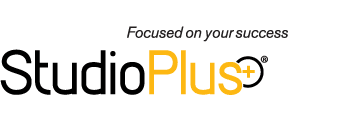With the launch of our new web site at the beginning of this year, we also introduced some new capabilities for finding help for StudioPlus Software products. However, I’ve run into a few customers who weren’t aware of the help resources available even in the older versions. Often, an answer is right there at your fingertips. A studio owner recently emailed me a question one evening and pointed out that he could have had the answer the night before had he just known it was there.
User Guide – With every install of StudioPlus Spectra, a User Guide is added to each computer Spectra is installed on. You can get to that document by going to Start> All Programs> StudioPlus [Spectra] 20XX> User Guide. This User Guide is in PDF format so you can copy it to another computer or to some portable media to have it printed for you.
F1 Help – In Spectra itself, you can always hit the F1 to open the Help window directly to the topic related to the screen you’re looking at. That’s what the Dynamic Help choice under the Help menu will do as well. In case the topic doesn’t address what you’re looking for, there is also a Table of Contents, Index and Search tool in the help window to assist you. I know we don’t always speak the exact same language or use the same terms, so if there is a word that you looked for in the Index or Search and don’t find what you want, please let us know. There is also an online version of this User Guide with the same functionality on our website. We will be adding User Guide updates to the Spectra releases, but we often publish changes immediately on the website. So, the online version is often more current than what you may have installed.
 Help Menu - The Help menu In Spectra provides a number of other resources. One of the issues we often run into is that we do not receive enough information to give a good, complete answer. The more information you give us up front, the better – and perhaps even sooner – we can provide the answer. With customers around the world and in many different time zones, that back and forth can sometimes take days. The menu choices for contacting us can also send critical information about your StudioPlus software like what version, volume, and release you are working with. If you email tech support or a suggestion or even start up a chat from the Help menu, that critical information will automatically get passed on to us.
Help Menu - The Help menu In Spectra provides a number of other resources. One of the issues we often run into is that we do not receive enough information to give a good, complete answer. The more information you give us up front, the better – and perhaps even sooner – we can provide the answer. With customers around the world and in many different time zones, that back and forth can sometimes take days. The menu choices for contacting us can also send critical information about your StudioPlus software like what version, volume, and release you are working with. If you email tech support or a suggestion or even start up a chat from the Help menu, that critical information will automatically get passed on to us.
StudioPlus Website – On the new web site we are updating resources and building up knowledge base articles to provide better assistance. Try out our new web searches there to help find what you need almost instantly. If you do need to contact us, use the Tech Support Contact form and be sure to fill it out with as many details as possible.
Videos – With some of the newly updated videos, you can hover your cursor over the video and a table of contents will appear that can bring you directly to the part of the video you want to see. Again, as we update these videos and online resources, use the feedback forms to let us know how we can improve the documents and videos.
User Forum – Don’t forget your fellow StudioPlus Spectra users. The user forum is a place Spectra users can post a question that other users may be able to help with if you cannot find your answer elsewhere.
One of the new features in Spectra 2012 is the ability to receive emails and create tasks. The task functionality has been greatly enhanced and because we use Spectra to manage our business as well, we are using these new capabilities. You may notice that an email response from us has a number in the subject line. This helps our automated process match up your response with the task we are using. That will speed along the process. We are growing our staff to keep up with our growing customer base, so anything that helps us be more efficient ultimately helps us serve you better. And that functionality is available to you!