If you’re having trouble sending outgoing emails, you may need to better understand the hierarchy of how Spectra/myStratus decides which email account to send from.
Email Account Hierarchy
Priority 1: USER PREFERENCES
Go to Maintenance > Preferences > User Preferences > Email Override tab to see the preferences for the logged in user. Or, go to Maintenance > General > Users to see settings for all users (provided you have the appropriate security rights.)
Priority 2: WORKSTATION PREFERENCES
These settings are found in Maintenance > Preferences > Workstation Preferences > Email tab. Note: Each computer that has Spectra/myStratus Desktop installed has its own, unique set of Workstation Preferences.
Priority 3: COMPANY PREFERENCES
These email settings are found in Maintenance > Preferences > Company (Studio) Preferences > Email tab
How it works
When you send an email from Spectra/myStratus, the first place the software looks is the User Preferences of the signed-in user. If there are details filled in on the Email Override tab, those settings will be used to send the email. If there are no user email settings, the software will move on to the Email tab in the Workstation Preferences. If the workstation email settings are filled in, the email will be sent according to those settings. Finally, software will look at the Email tab in the Company Preferences. If the email credentials are filled in, they will be used to send the email. So, the only time the company settings are used is when there are no user email settings and no workstation email settings. Make sense?
Troubleshooting Tips
When you send an email from any record in your database (client, session, invoice, payment, or appointment), you will see the address the email is being sent from. If you get an error, this is the email address you need to track down. Use the order described above to look for that email address in the User, Workstation, and Company Preferences in your software. Once you find it, use the Send Test Email button on that screen. If you get an error, you will need to fix the email settings. If these are new settings (not previously set up), you will need to troubleshoot if you get an error.
Gmail accounts are usually easy to set up as they use basic, standard settings (not unique to your location). In User Preferences and Company Preferences, we have pre-filled in most of the Gmail fields. All you need to do is add the Gmail email address and the password. For Workstation Preferences, here are the Gmail details (you provide the email address and password):
- SMTP Server Name: smtp.gmail.com
- Display Name: Put in the name you want your clients to see
- Email Address: your_email_address@gmail.com
- Logon Name: In most cases, your_email_address@gmail.com
- Logon Password: Your password for Gmail
- Enable SSL: Check this box
- Port: 587
Common Errors (not just related to Gmail)
Error: The SMTP server requires a secure connection or the client was not authenticated. The server response was: 5.5.1 Authentication Required.
Solution: The password is either typed incorrectly, or the user changed their password in Gmail.
Error: The SMTP server requires a secure connection or the client was not authenticated. The server response was: 5.7.0 Must issue a STARTTLS command first. Then a random string of alpha and numeric characters.
Solution: Flag the box Enable SSL
Error: The operation timed out.
Solution: This can be a couple of things. If there are no attachments in the email, change the Port to 587. If that does not clear it up, wait about 15 minutes and try again, your host may have been busy or your Internet connection may have been sluggish.
StudioPlus Mail
The easiest type of email account to set up is our own StudioPlus Mail service! This service includes tracking of opened emails, clicked links, and unsubscribes, as well as other features that are important for your email reputation. And, in most cases, you won’t get errors with our service!
- To learn more about the StudioPlus Mail service, click here.
- To find out how to sign up and set up StudioPlus Mail, click here.
More Info
- For more about User Preferences, click here.
- For more about Workstation Preferences (Email tab), click here.
- For more about Company Preferences (Email tab), click here.
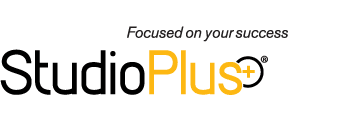

You have a bad link in this text above:
To learn more about the StudioPlus Mail service, click here.