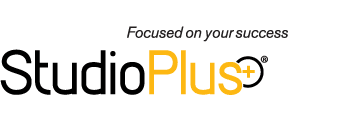Aside from just going to the Organization tab on a student’s session record and selecting their yearbook image at that location, students can also select their own yearbook image online from InspiredByYou.com.
As a quick recap, InspiredByYou.com is an eCommerce site allowing your clients to view and purchase their images online. InspiredByYou is available as an optional add-on for Spectra users and is included in the subscription cost for myStratus users.
If you’ve not set up InspiredByYou.com and would like to do so, click here to get started.
After you have InspiredByYou.com set up, note these three settings that are very important to allow your clients to select their Yearbook Image online:
• Enable Online Yearbook Selection in the InspiredByYou.com Preferences (Maintenance > Preferences > InspiredByYou.com Preferences). This setting enables the online yearbook selection feature.
• Set the Student Selection Cut Off Date on the Yearbook Options tab in the Organization settings (Maintenance > Client > Organizations > Yearbook Options tab). This setting controls how long students can choose yearbook images online.
• Also set the student’s Session Type as an Organization / School session style in the Session Type Maintenance Detail screen (Maintenance > Session > Session Types > ‘Open the Session Type’ > General tab). This setting controls which sessions will have access to the online yearbook selection feature.
After the session is uploaded to InspiredByYou, if it’s been set up correctly, the student will have an extra icon in their lower menu that allows them to select their yearbook image.

After the student has selected their image online, you can download their selection by going to Tools > Synchronize InspiredByYou.com > ‘check’ Download Yearbook Image Selections > Start Sync. This will download all yearbook selections made by your clients on InspiredByYou. Their selection will appear in the Yearbook Image section on the Organization tab of their session record. For myStratus users, this sync process automatically runs approximately every half hour.
*If you chose to create a Task any time a yearbook image is chosen, then the task will get created and assigned at this stage as well.
Now that you’ve selected the yearbook images for your clients, you can prepare the images! Check back later for more info!
Extra Resources